The version – is out of date. the core version is
2.60 or 3.XX (more in the future?)
So I run into this a lot with 3rd party plugins. The WordPress Woo-commerce plugin is always out of date. It’s a really good Free e-Commerce plugin but also comes with a lot of issues if you get at theme that has internal woo-commerce files built into the theme and not just the external 3rd party plugin.
It’s pretty basic, sometimes you’ll download or purchase a WordPress theme that is compatible or recommended with woo-commerce (or any plugin in that case) and the original developers will program the woo-commerce php files inside the theme as a template. It’s easier to have a separate theme and a separate plugin but some of the nicer WP themes are built custom e-commerce pages that integrate with the plugin so it flows more naturally like have a shopping icon in certain places but that means more work for you. Sometimes they call it Overrides. So that’s when things might start to break. The basic way to fix this and update the files is using by an FTP(s) application like Filezilla or any ftp transfer program and transfer new woo-commerce files to the old one.

So first check if everything is good. Go to your dashboard, click on the Woo-commerce, then System Status and then click on System Status. Go ahead and check out what ‘s bad? At this point, if you see the version is out of date, don’t panic. Open up Filezilla, if you don’t know what it is, you should check it out here. Its pretty amazing what you can do with it. There’s tons of how to online tutorials online so do that first.
Download a full new version of the plugin and extract it. Transfer only the template files over to the old location in the woo-commerce theme. Usually you don’t have to do any of this. You just click the woo-commerce update button from the dashboard and you’re done. If that error or “out of date” is still there after the update, then you have to use the ftp or filezilla to override your old files.
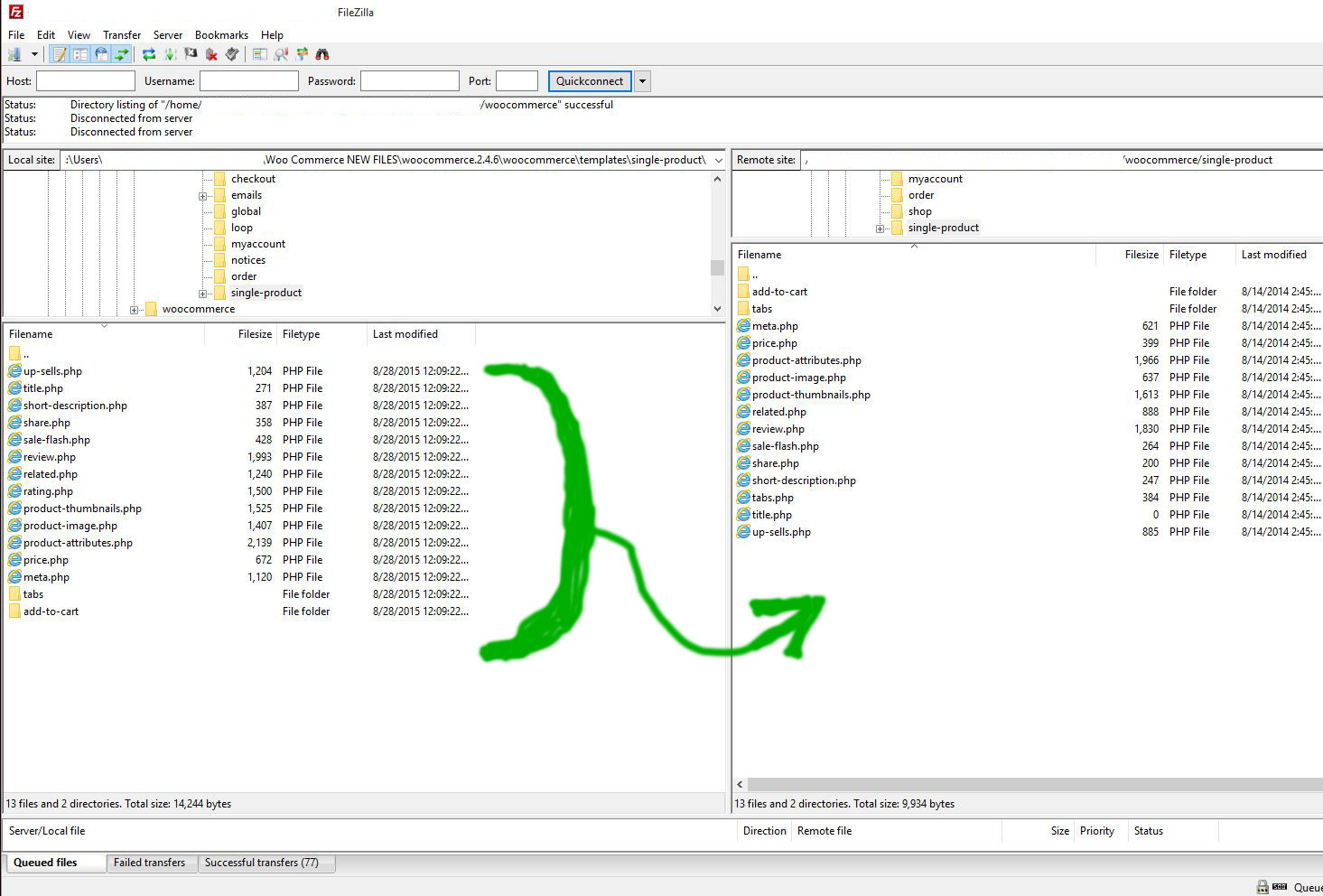
That’s an awful drawing of a green arrow trying to show that you have to drag all the files from template on the left into the old remote files on the right, Sorry. That looks like garbage but at any rate, it works. when you go back to your dashboard, everything should be fine. OK good luck and don’t draw crappy green arrows signs like me. LOL.